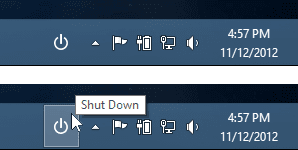 Previously I posted a way to create a permanent Start Button in Windows 8, using only built-in Windows features. After playing around with it some more, I found you can do something similar to create a Power button.
Previously I posted a way to create a permanent Start Button in Windows 8, using only built-in Windows features. After playing around with it some more, I found you can do something similar to create a Power button.Once it’s set up, hitting one button on the taskbar will bring up Windows’ Shut Down dialog, from which you can Sleep, Restart, Shut Down, etc.
How to Make a Power Button in Windows 8:
- In your Documents folder, create a new folder called Toolbars. Place the icon of your choice inside. I used this one (right-click link and select "Save As...").
- Start Notepad. Copy and paste in this line of code:
CreateObject("WScript.Shell").SendKeys "%{F4}"
Save the file in that same Toolbars folder. Call it “ShutDown.vbs”.
- Inside that Toolbars folder, create a new subfolder called Shut Down.
- Right-click on the ShutDown.vbs file and select Copy. Open the Shut Down folder, right-click and select “Paste Shortcut”. Rename the shortcut “Shut Down”. Then right-click the shortcut, select “Properties” and click the “Change Icon…” button. Select the icon from Step 1.
- On an empty part of the Windows Taskbar, right-click and de-select “Lock all taskbars”.
- On an empty part of the Windows Taskbar, right-click, select “Toolbars”, then “New Toolbar…” Select the Shut Down folder from Step 3.
- By right-clicking your new Shut Down toolbar, you can customize the way it looks. De-select “Show Title” and “Show Text”, and under the “View” menu, select “Large Icons”.
- Reposition and resize your Shut Down toolbar as you see fit, then right-click the taskbar and re-enable “Lock all taskbars”.
If you found this useful or have any tips for improving it, leave me a note here!
